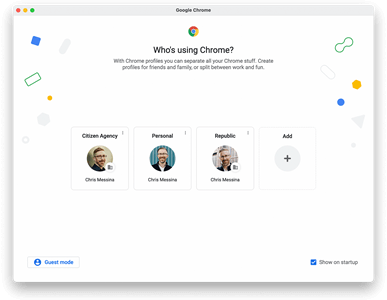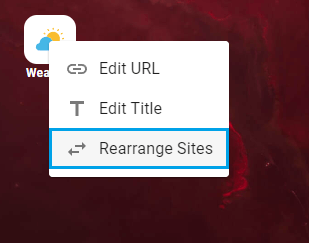Homepage Overview
Main Menu
Return to homepage
Or, if already on homepage, Play Music or Games
Access Menu
Accessible even when launchbar is hidden.
- Settings, Adding Websites, Backgrounds
Can be hidden/visible within settings menu.
Toolbar
Organize your websites by category.
- Sites are now categorized automatically as you add them in the toolbar.
- Allows you to rearrange websites.
TIP: This can be hidden in settings.
Launchbar
The website launcher!
- Add, edit, move, or remove websites.
- Right-Click menu available on websites New!
Change website icons, rearrange sites, or edit URL/Site Name
- Adding Websites: Add sites by using the access menu or right-click on homepage.
My Account
Access your account details.
- Edit your login details
- Create tickets to get direct assistance
- Provide feedback
Post-it / Stickies
Make quick notes to yourself.
- Unlimited tabs can be made.
TIP: If you use multiple devices or browsers, you'll need to save your notes to access them cross-device.
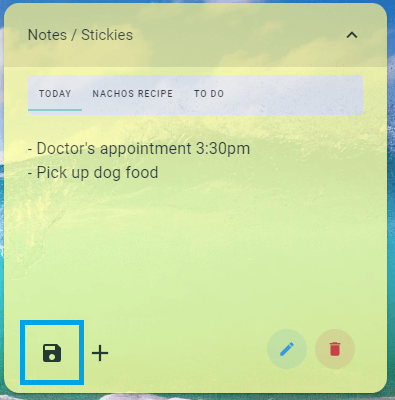
Save button
Live News
Up-to-the-minute news, pulled from several news organizations.
- Live News feed for Sports, Entertainment, Business, and Headline News.
TIP: You can use DOWN/UP arrow keys ( )on your keyboard to access news instantly from your homepage.
Settings
Allows full customization of your homepage appearance.
- Select a background, show or hide any features (footer, search, clock, etc) instantly.
- Choose your preferred search engine
- Change website icon sizes
- Show/Hide the clock
TIP: You can access the settings by also right-clicking on the homepage, or through the access menu.
Search
Instantly search the Internet
- Google, Bing, Brave, or DuckDuckGo
- Add websites directly to your homepage from search results
(Google+ Only).